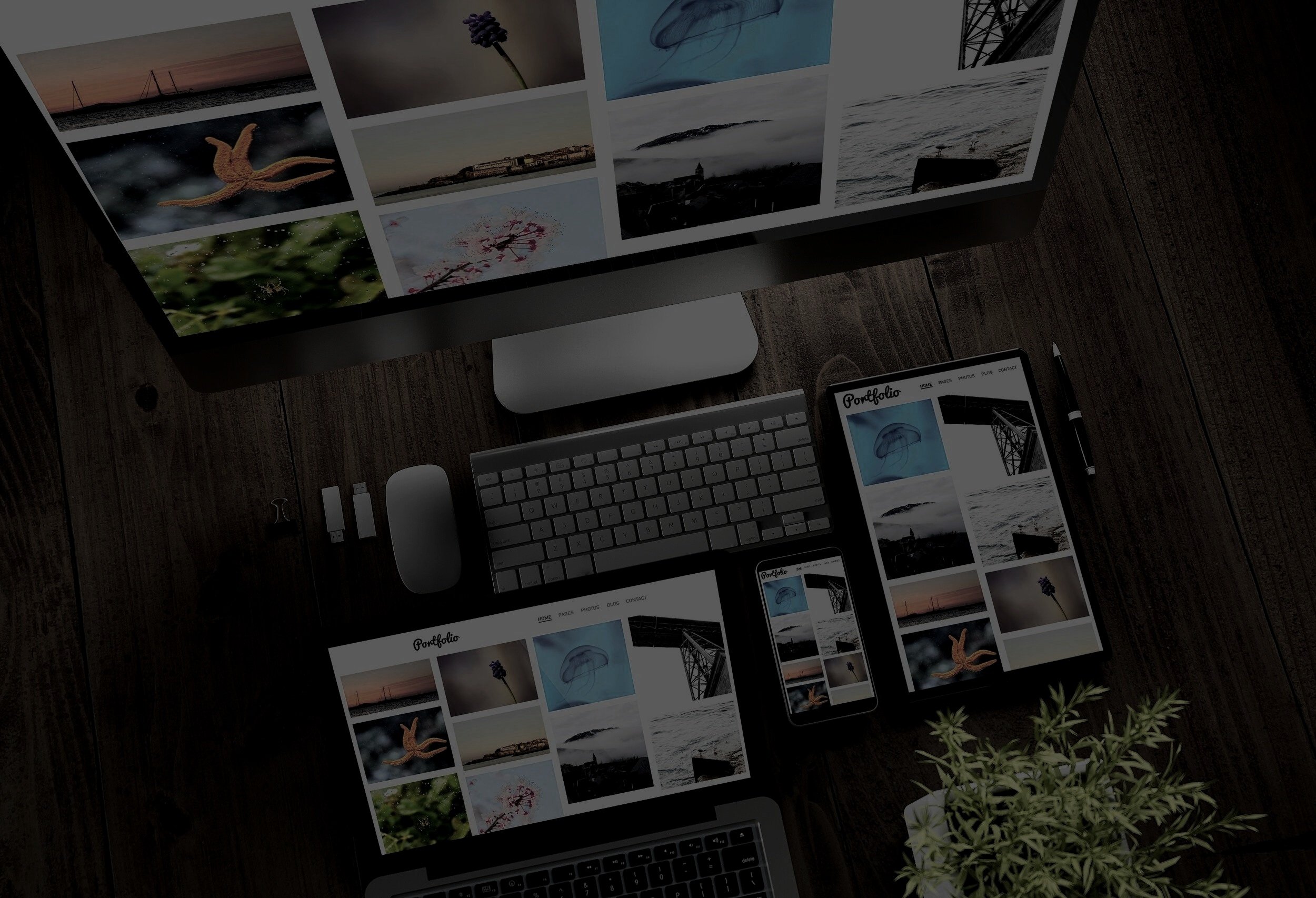
Downloading your images
Now that your photo project is complete and the invoice is settled, it’s time to download your images from the online gallery.
You will need to use the link we provided by email to access the gallery of your digitized images. The link will look like this - {YourFamilyName}-family.tpo.photos
The password (or access code) provided in the email is case-sensitive.
Feel free to share the link and password with family members.
You can choose to download all images in a zip file or download a single image.
If you are not seeing the download links, please let us know.
Downloading all images
To download all the images in your gallery at once, click the download icon beneath the gallery banner image (circled in blue). This will compile all images into a single .zip file for convenient download. When you click the icon, the following message will appear on the webpage:
After entering your email address and clicking the 'send email' button, you'll receive a verification email. By clicking the link in that email, the gallery will begin compiling your images into a .zip file.
Within a few minutes, you will receive an email from ‘SmugMug Digital Files’ containing the link to your .zip file.
Click on the link(s) in the email to download your file(s). Be sure to check your ‘spam/junk email’ folder if you don't see it in your inbox.
Downloading a single image
To download an individual image, click the download icon located beneath each specific image (circled in blue). This will immediately begin the download process, saving the image to your browser's default download location on your device.





